If you are not already aware, Microsoft Office owns LinkedIn. Now Microsoft purchased LinkedIn, so they could exploit your data (LinkedIn is not private and owns your data).
Now generally speaking this is not a problem, but recently, Microsoft introduced a new feature called Resume Assistant, which is embedded into Microsoft Word, ‘to help Office 365 subscribers craft compelling resumes with personalised insights powered by LinkedIn’. (In Microsoft’s own words).
Now what Resume Assistant does, is help users create new resumes and profiles, by showing examples of suggested skills and work experience summaries from LinkedIn.
Sounds great, but the problem is, these examples come from public profiles and that includes YOUR LinkedIn profile.
So, if you have a great LinkedIn profile, then potentially thousands of people can swipe chunks from your profile and use it for their own profile. It is like lending your resume to a colleague and then having that resume copied thousands of times by complete strangers.
That means it is going to be harder for you to differentiate yourself and your hard work is going to be ripped off. Imagine paying for a professional LinkedIn profile that is working an absolute treat and then having someone copying this work. Imagine applying for a job and having someone that ripped off your profile, also applying for the same job.
This is potentially really detrimental to your career and we think Microsoft should seriously consider copyright and the consequences of what they have done.
The good news is that with a few tweaks to your privacy setting on LinkedIn, you can stop this from happening today.
Simply follow this sequence below and stop your LinkedIn profile from being copied by others. It won’t stop everyone, as they can still view your public profile. But it will stop potentially thousands of users of Resume Assistant, ripping off your work.
- Go to the drop-down men under ‘Me’ at the top of your profile.
- Click on ‘Settings & Privacy’.
- Click on ‘Privacy’ in the menu at the top.
- Scroll down to ‘Data Privacy and Advertising’
- Click on ‘Microsoft Word’
- Check ‘NO’ to keep Microsoft from displaying work experience descriptions from your profile to users of Resume Assistant.
It will only take a couple of minutes and will safeguard your profile from the hordes.
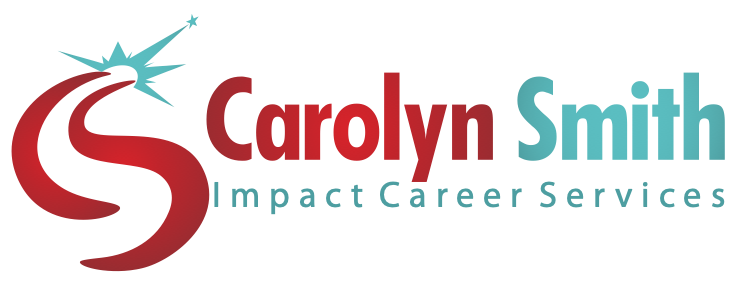
Leave a Reply